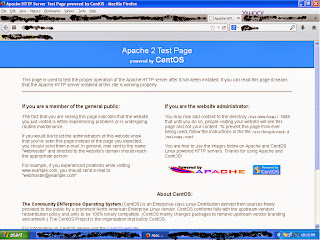Setelah berhasil memposting
Install Web Server Apache Di Server/VPS Linux kali ini saya ingin memposting
Bagaimana Cara Install MySQL Di Server/VPS Linux? Ikuti langkah di bawah ini untuk menginstallnya,
- Login ke Server/vps anda sebagai root
- Jalankan perintah yum install mysql mysql-server.
- Start MySQL dengan perintah service mysqld start.
- Masukkan ke dalam script startup agar menyala otomatis apabila reboot dilakukan dengan perintah chkconfig --levels 235 mysqld on dan periksa dengan perintah chkconfig --list.
Apakah proses sudah selesai sampai di sini?? Belum, proses Install MySQL Di Server/VPS Linux belum selesai sampai dengan di sini, selanjutnya ikuti langkah di bawah ini,
MySQL Secure Installation
Jalankan script
mysql_secure_installation setelah anda melakukan instalasi MySQL, untuk menghilangkan Database Test, memberikan password root MySQL, menghapus remote access dan anonymous users
.
Enter current password for root (enter for none):
OK, successfully used password, moving on...
Setting the root password ensures that nobody can log into the MySQL
root user without the proper authorisation.
Set root password? [Y/n] y
New password:
Re-enter new password:
Password updated successfully!
Reloading privilege tables..
... Success!
By default, a MySQL installation has an anonymous user, allowing anyone
to log into MySQL without having to have a user account created for
them. This is intended only for testing, and to make the installation
go a bit smoother. You should remove them before moving into a
production environment.
Remove anonymous users? [Y/n] y
... Success!
Normally, root should only be allowed to connect from 'localhost'. This
ensures that someone cannot guess at the root password from the network.
Disallow root login remotely? [Y/n] y
... Success!
By default, MySQL comes with a database named 'test' that anyone can
access. This is also intended only for testing, and should be removed
before moving into a production environment.
Remove test database and access to it? [Y/n] y
- Dropping test database...
... Success!
- Removing privileges on test database...
... Success!
Password MySQL anda sudah anda buat ketika mengetikan password di bawah ini,
Set root password? [Y/n] y
New password:
Re-enter new password:
Password updated successfully!
Reloading privilege tables..
... Success!
Sekarang anda coba login ke MySQL dengan perintah
mysql -u root -p.
[root@yourlinksubmmit ~]# mysql -u root -p
Enter password:
Welcome to the MySQL monitor. Commands end with ; or \g.
Your MySQL connection id is 11
Server version: 5.0.95 Source distribution
Copyright (c) 2000, 2011, Oracle and/or its affiliates. All rights reserved.
Oracle is a registered trademark of Oracle Corporation and/or its
affiliates. Other names may be trademarks of their respective
owners.
Type 'help;' or '\h' for help. Type '\c' to clear the current input statement.
mysql>
Di atas contoh ketika anda berhasil login ke MySQL anda.
Nah, selesai lah Cara Install MySQL Di Server/VPS Linux, semoga membantu :)